As the VertiPad engine used in Power BI is an in-memory data analytical engine, the key to optimise your Power BI report performance is to reduce the memory usage of your data model. A smaller data model not only increase the data scan speed but also allow you to processing a larger dataset with the same hardware capability.
To support the investigation of memory usage in a Power BI data model, I have created a memory usage Power BI dashboard. The pbix file of this dashboard can be downloaded here.
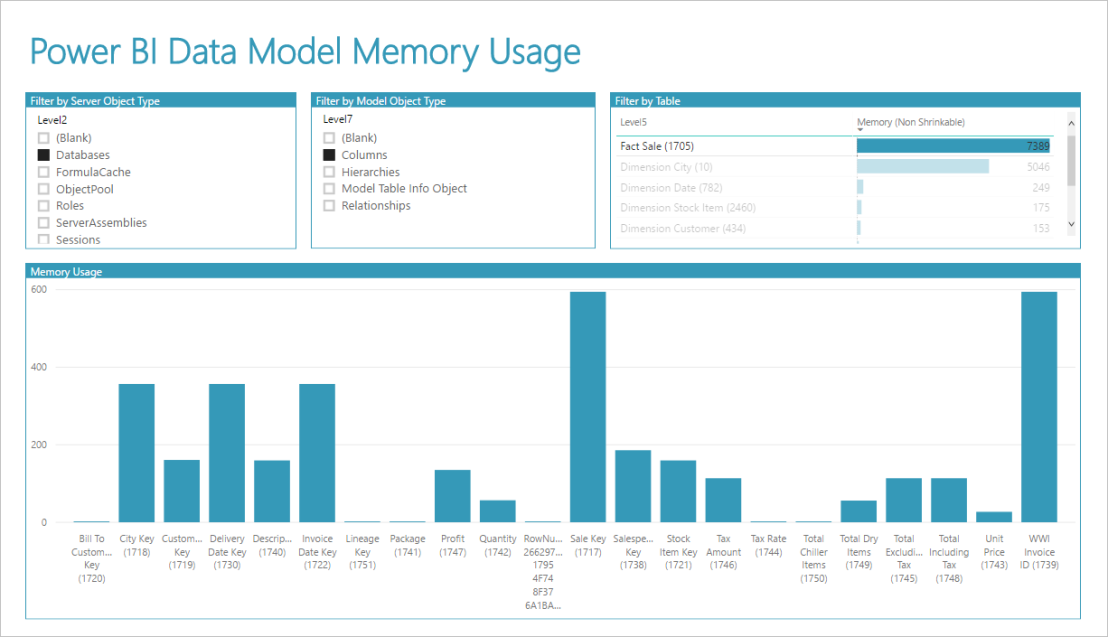
Kasper de Jonge created a PowerPivot version of Memory Usage Report for tabular Analysis Service. If you are a PowerPivot user, you can find the version here.
To use this dashboard in your data model, you need to edit the two parameters in the Power BI report:

You can find how to get the ServerName and the Database form Chris Webb’s blog post that introduces how to analyse Power BI DMV Queries in Power BI Desktop.
Once you have connected the dashboard to your Power BI report, you can use the filters to find the memory usage of the tables and the columns in your data model, and also you can customise the dashboard as you want using the DMVModelMemoryUsage dataset.
The dashboard is able to help you identify the tables and columns with large memory footage. You can review those columns with heavy memory usage and see what you can do with them. For example, in the snapshot of the dashboard shown above, the Fact Sale table is the largest memory user. When we select this table, on the bar chart showing the memory usage of each column in the Fact Sale, we can see the two largest memory users are the Sale Key column and the WWI Invoice ID. After we reviewed our data model, we can see find both Sale Key and WWI Invoice ID are not used for the relationships with other table, and both columns will not be used for building the reports. Therefore, we can get rid of those key to reduce the memory usage.